Create a shortcut to the contracts that are most important to you by setting up a watchlist. The contracts are then always just a click away within any of the charts in the service.
Do the following steps to create a watchlist:
1. Select "Watchlist" on the right side of the chart.
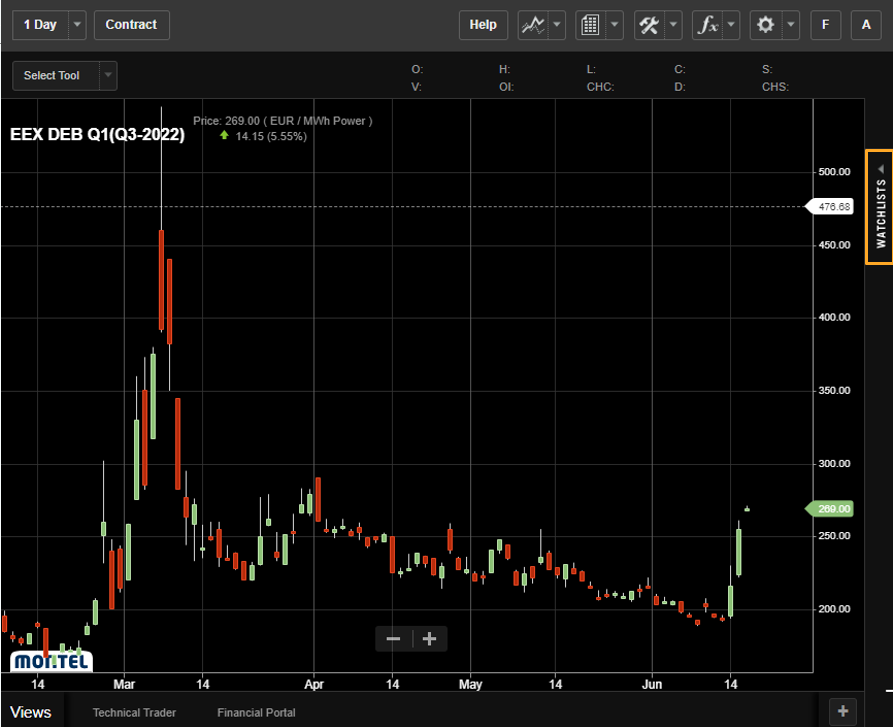
2. In the watchlist, you may create a personal list of contracts for charting and save them for later for quick referencing. After opening the watchlist, click on the "+" sign by "My Lists" to create a new list. Write in a name for the list and select any contract(s). Complete the selection by clicking "done" and save the view by clicking "save".
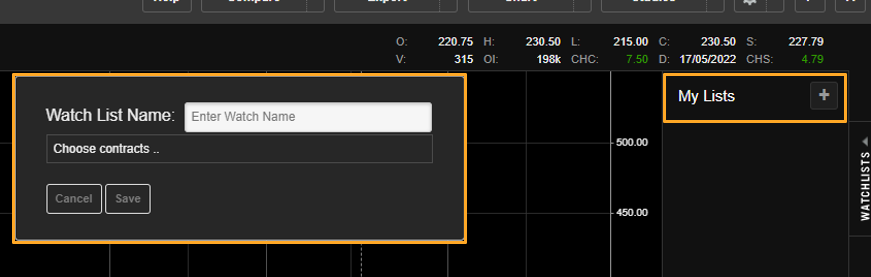
3. You may create several lists containing different contracts. These will then show up underneath each other under "My Lists", as illustrated below:

4. At the bottom of the chart you can view contracts in different views. The views "Technical Trader" and "Financial Portal" are set as default, however, you may create your own views to display the contracts.
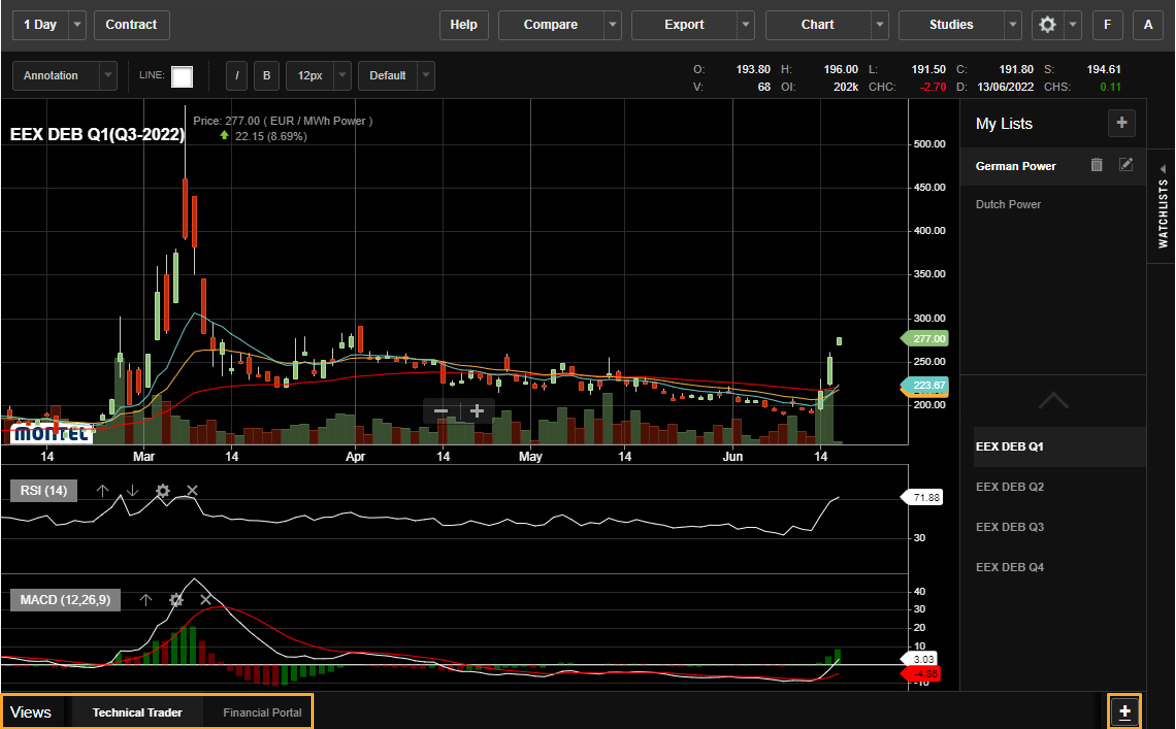
5. To create your own view, select which study/studies you would like to use, in addition to what type of chart. When this is done, navigate to the "+" sign at the bottom right and give your view a name. Your new view will then be visible next to the default views and can be applied to your contracts saved in your list.
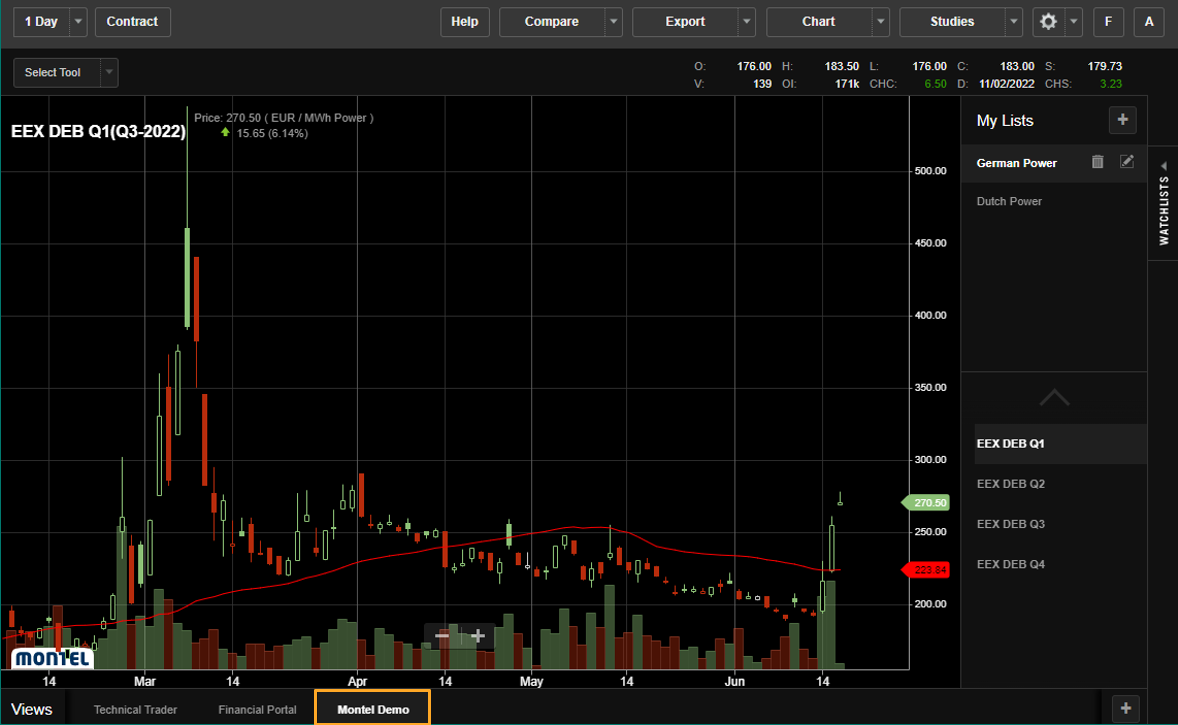
6. The views can later be deleted by right-clicking with your computer mouse on the view, and then "Confirm".

.png?height=120&name=Montel_logo_pine_300ppi%20(1).png)