With the History Comparison tool, you may compare active or expired contracts in one chart to study correlations between markets or contract maturities. This article will take you step by step through the tool.
History Comparison can be found by navigating to "My pages" and selecting "History Comparison".

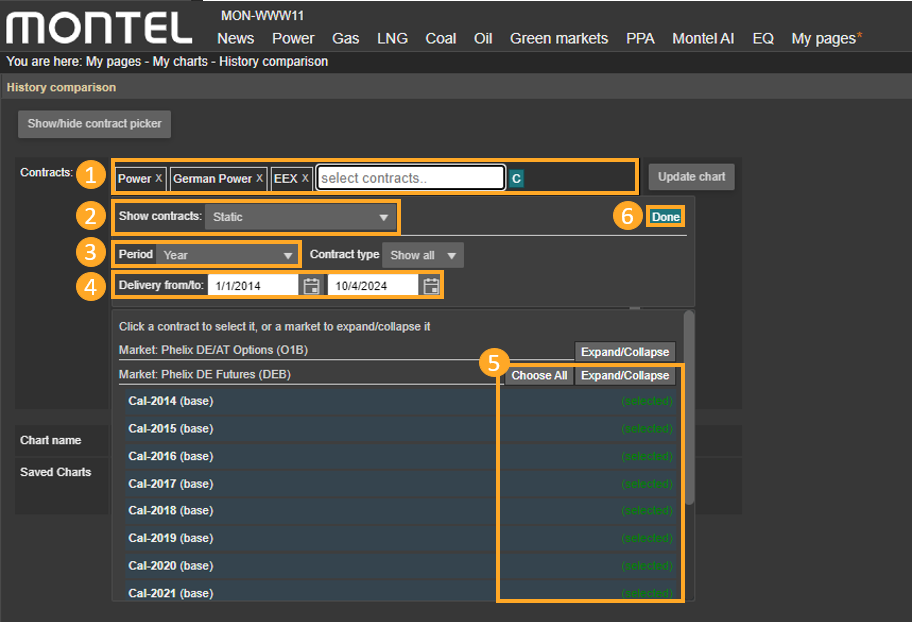
Then do the following steps:
1. Select the contracts you would like to compare by clicking in the white field next to "contracts".
2. "Show contracts" is set to "Static" by default, referring to specific forward or futures contracts - both active and expired.
3. "Period" refers to any contract duration from individual days to years. Filter your selection accordingly.
4. "Delivery from/to" is used to define the time interval for charting expired contracts.
5. Select your contracts from the drop-down menu.
6. Click "done" when you have completed your selection. You may at any time edit and save your settings.
7. Thereafter, click "Update chart".
8. To save the chart: Select Show/hide contract picker and give your chart a name. Remember to click "save chart".
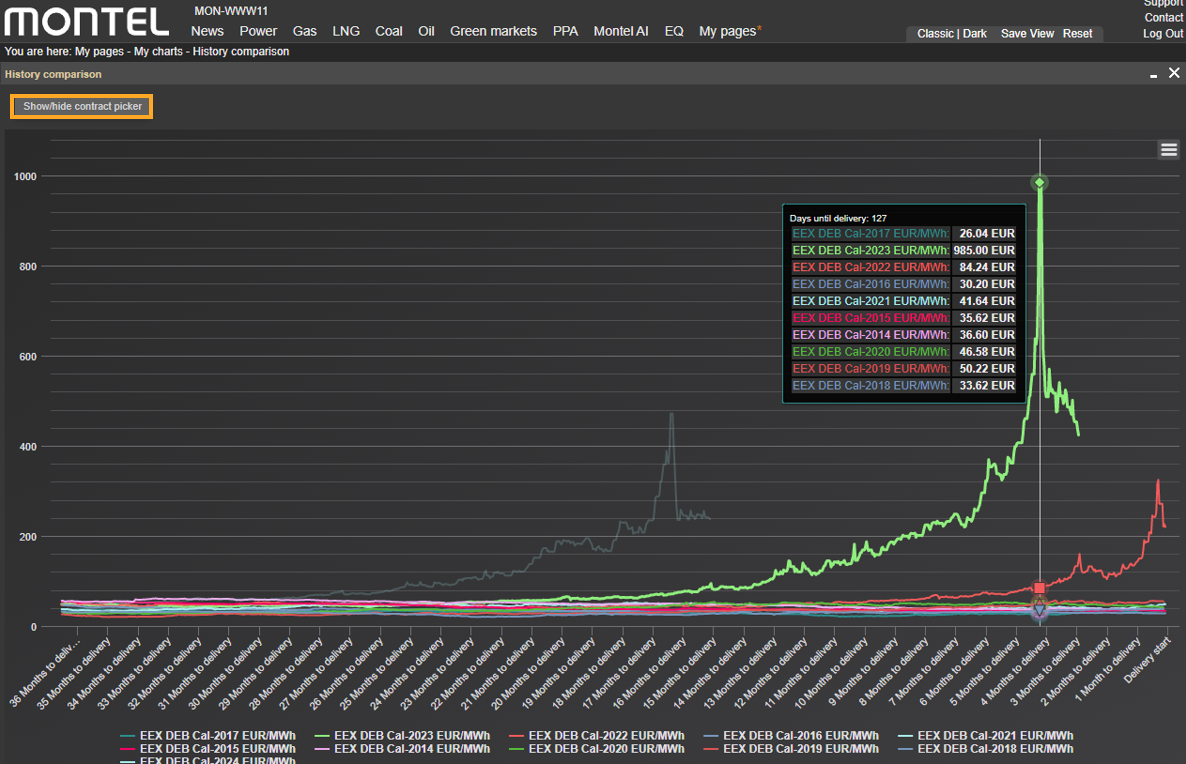
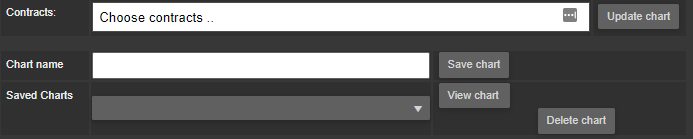
9. You can change between your saved charts, by selecting your saved chart from the dropdown list wihtin the "saved charts" column.
.png?height=120&name=Montel_logo_pine_300ppi%20(1).png)