Within Montel Online you may personalize the different pages. In this article, we will illustrate how you can do just that.
You may to some extent personalize the default pages within the service and save changes as your new default ("save View"). Simply click "Reset" to restore the original view. the following steps will guide you in creating your personalized view:

1. Customize columns
To be able to customize columns, navigate to the following menu: 
 Settings: The settings symbol will allow you to customize the columns you wish to display in any of the tables.
Settings: The settings symbol will allow you to customize the columns you wish to display in any of the tables.
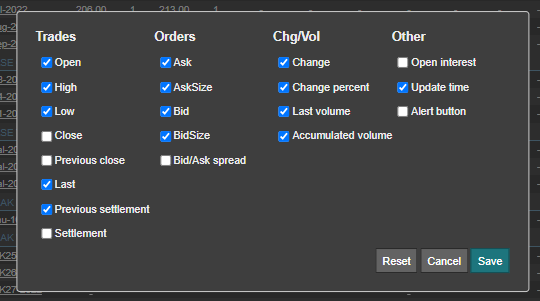
 Pop-out: The Pop-out symbol allows you to view a table in a separate window and drop it onto a second screen.
Pop-out: The Pop-out symbol allows you to view a table in a separate window and drop it onto a second screen.
 Collapse window: Minimise the window down to the menu bar.
Collapse window: Minimise the window down to the menu bar.
 Close window: Remove a window from the current view.
Close window: Remove a window from the current view.
2. Rearrange windows
To rearrange the view, use the drag and drop function by hovering the pointer over the header. Click and hold in the left computer mouse button and drag the window to your preferred place. If you want the change to be permanent, save it by clicking "Save View".
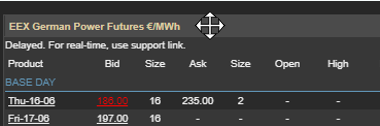
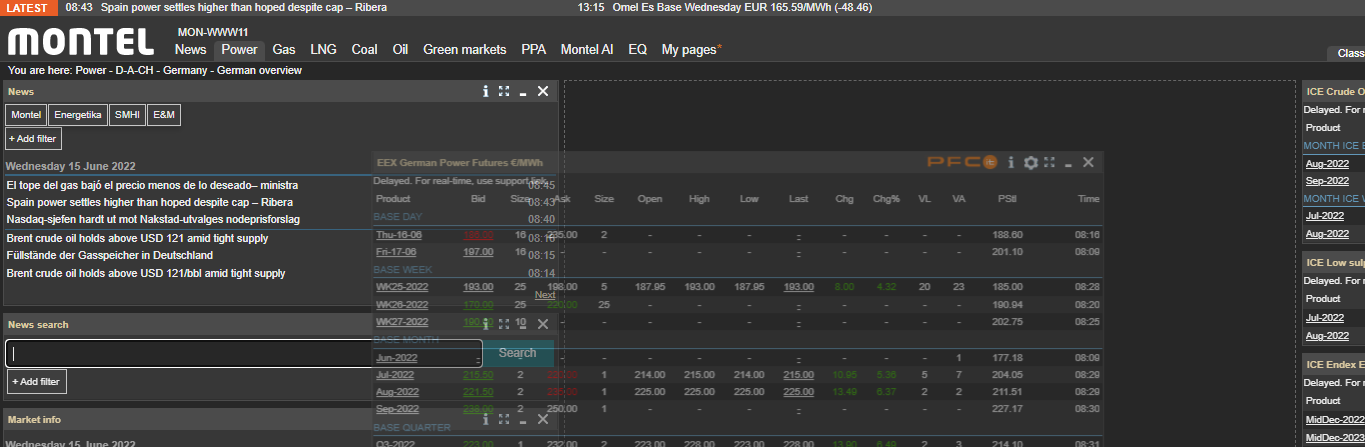
.png?height=120&name=Montel_logo_pine_300ppi%20(1).png)